Summary
The instructions can be seen from the following example:
1. Deploy a signature to a distribution list named “Sales Department”. This distribution list includes 3 members: Bill, Poul and Linda
2. Go to Exchange Management Console (EMC), add a new user named “Simon” to the distribution list:
3. In Mailbox Central Editor, select the signature and click [Deploy to Outlook] on the toolbar
4. In “Deploy Signature To Outlook” window, click [Add]:
5. After that, add the “Sales Department” distribution list to refresh.
6. With the updated distribution list, click [Deploy] button.
After this step, the new user (Simon) will have the same signature as the others in distribution list.
Note:
- There is no function in Mailbox Central that can remove a signature from a user's Outlook. The only thing we can do is to remove the user from the list of deployed users, which will prevent that user from getting any future update of the selected signature.
- Removal of an existing signature from a user must be done manually within the user’s Outlook or Outlook Web Access.
Properties
Applies to: All versions of MC
Reference: TFS #19131
Knowledge base ID: 0143
Last updated: Feb 24, 2016
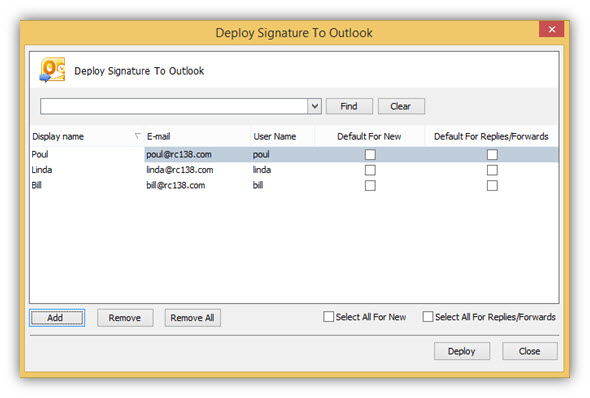
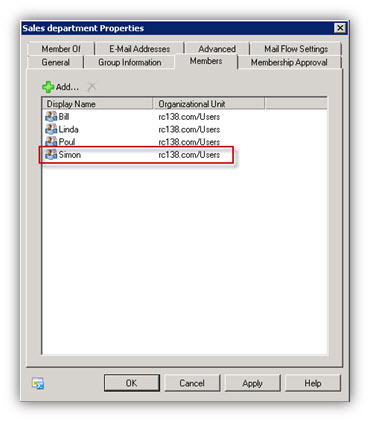
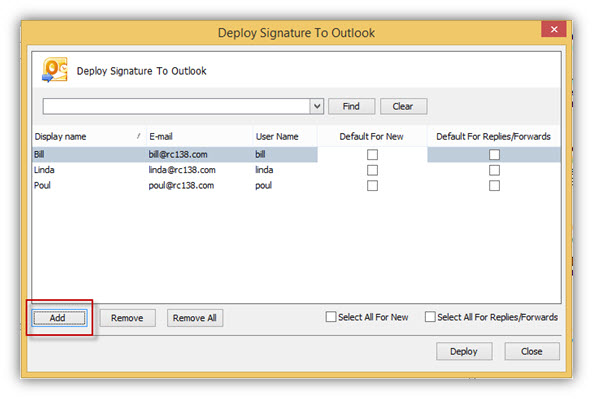
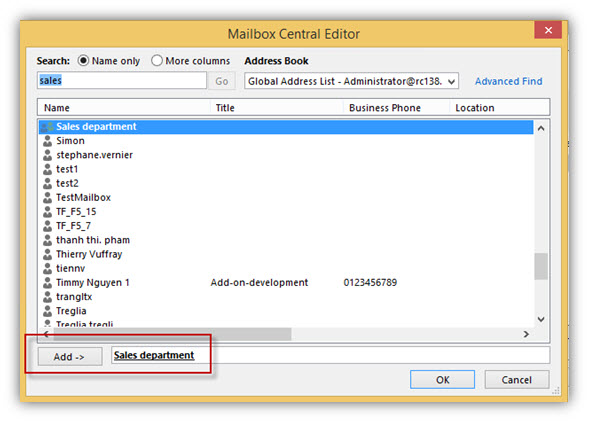
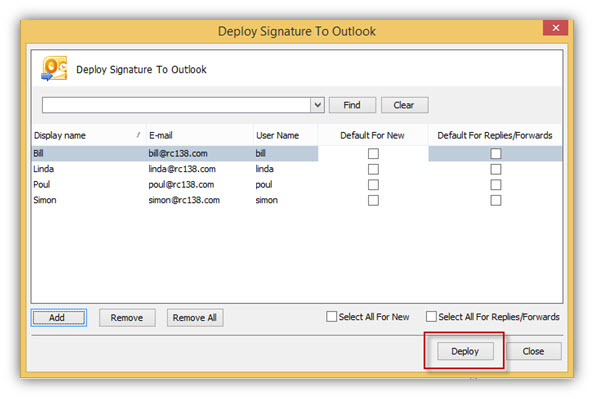
Rolf Szimnau
Comments