Summary
Add-On Products provides the license files to its clients, which must be uploaded into the system in order to use RC. The License screen (Digital Sign Service page → System → License) is used for this purpose.
License information
On clicking the License link in left pane, details of the license being used for the application will be displayed on the right panel as shown in figure below:
|
Field |
Description |
|
This product is licensed to |
Name of the company |
|
License Number |
ID of the license |
|
Type |
Type of the license |
|
Expiry date |
Expiry date of the license |
|
Exchange Connector Resources |
Maximum number of Exchange Connector resources allowed in the system |
|
Digital Sign |
Maximum number of Digital Signs allowed in the system |
|
Pooled Resources |
Maximum number of Pooled resources allowed in the system |
|
Reservation Directory |
Maximum number of reservation directories allowed in the system |
|
Reservation Kiosk |
Maximum number of reservation kiosks allowed in the system |
License Upload
User can upload the License file through this interface.
|
Field |
Description |
|
License file |
Click the browse button and select the name and path of the License file which you have received |
Assumptions/Constraints regarding the License upload:
- If the user has not uploaded the new license file, a message will be displayed, as shown below:
Note: If any issues arise, please contact AOP Support for assistance.
Properties
Applies to: Workspace app
Reference: TFS # 316694
Knowledge base ID: 0310
Last updated: Aug 8, 2022
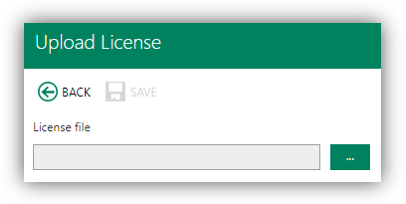
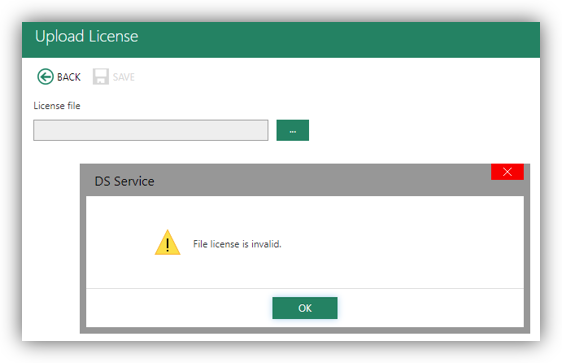
Anh Bach Duy
Comments