The following will provide a short introduction to some of the new functionalities in Resource Central. We have focused the many features in Resource Central 4.3 Service Release 2 around Visitors, handling of orders when changing between resources and the Outlook Add-in.
More information can be found in the different user guides for Resource Central and other features can be seen in the Revision History.
New features in the Outlook Add-in
The Outlook Add-in offers additional new features, two of them to further close the gap between the Outlook Add-in and the Com Add-in.
Note: A new Manifest needs to be redeployed to use the new features after the upgrade.
Resource rich description into the Outlook invite body
When configured, selecting a resource in the Outlook Add-in will populate the Resource’s Rich Description into the Body of the Meeting invite in Outlook. This could be used to add specific information to the attendees of the meeting about e.g. how to get to a room when at location.
Force Organizer into the Order form
Per resource it is possible to demand that the Organizer opens and fills the order form to be able to book a specific resource. If the Organizer fails to do so the Outlook Add-in will block the sending of the meeting invite until it is done. The Outlook Add-in does not have to be open for this to work. So, if the organizer tries to book a resource directly from Outlook, a customizable information text will be displayed in Outlook and the Send action will be blocked until the organizer adds the needed information in the order form.
Warning when a resource is removed
If a resource is removed from the Outlook Add-in, a warning is shown in the Outlook Add-in telling the organizer about and the reason for the removal. Such a scenario could happen if the Organizer makes a change to the meeting that conflicts with the resource’s booking policy.
Closure of resources/locations - no date for opening date
It is now possible to close a resource or a location without setting an Opening date. This could e.g. be used for resources which are being permanently closed.
Moving orders is now more flexible
Moving of meetings with orders to other meeting rooms has been improved significantly.
In the previous versions of Resource Central, you could only move an order from Room A to Room B if the list of available items was the same in both rooms. If chocolate cake was not available in Room B, the order could not be moved, even though chocolate cake was not ordered.
This has now been changed so that Resource Central will move the items that are also available in Room B. This means that if you order Coffee, Tea and chocolate cake in Room A and move the meeting to Room B, the Coffee and Tea will be moved and the chocolate cake will be declined, as the cake is not available in Room B.
Example:
You previously booked Room A and ordered Coffee, Tea and Chocolate Cake and you also ordered a room setup and a projector.
You now opened the Resource Finder and changed the booking to Room B.
You click ‘Change Order’ to see if the entire order can be moved and you will see this message:
If I click ‘View Order’, you will see the order and you can see that I cannot get the Chocolate Cake and that the Table setup cannot be provided. If you close the Order overview and click ‘Yes’, the order for Coffee, Tea and Projector and Cost Code will be moved to Resource B.
Moving orders is not available if the booking contains multiple resources.
Visitors
QR code for badges & kiosk
We have implemented the possibility to apply QR codes for checking in an out on the visitor kiosk to improve this visitor process. The QR code is sent to the visitor in an email and can also be applied to the visitor badges.
The QR code can replace the Registration code previously used for the visitor kiosk. If you are currently using an older VisionLine Kiosk with a bar code scanner (1D), the scanner will need to be replaced with a QR scanner (2D). If you are interested in knowing more about the VisionLine Kiosk stand, it can be found under our Technology Partner support page.
Emergency Report
In the visitor overview, it is now possible to run an Emergency Report. The report can be submitted directly from the visitor overview screen and will list all visitors who are checked in and have not yet checked out. The report will be shown on the screen and can also be sent to pre-configured email recipients.
The new report is configured under Designer\Visitors:
Example of the report:
Import visitors via Excel sheet
For a long time, it has been possible to use an Excel template for visitors. This template can be used if you have long list of visitors for the same visit or meeting that you want to import in bulk to the Visitor module. The template has now been enhanced so that it contains all the visitor fields that you have configured for your visitor data plus Escorted and Visitor Type if they are in use.
Scheduled resend of Visitor registration code email
Visitors might be invited weeks in advance of the actual meeting and emails with the registration or QR code for the visit might be forgotten. A new Parameter controls the resending of the visitor email with the registration or QR code X days before the actual meeting reminding the visitor of the upcoming meeting and providing the needed information once more.
Feature Foundation for New Features in DS Service/Workspace App
Service Release 2 provides two enablers for coming feature in DS Service Release 4.4 later this year.
Virtual Resource synchronization from Resource Central to DS Service/Workspace App will be available.
Change to the integration to use Resource Central services and ClientID/Secret for the authentication instead of using a service account for the integration.
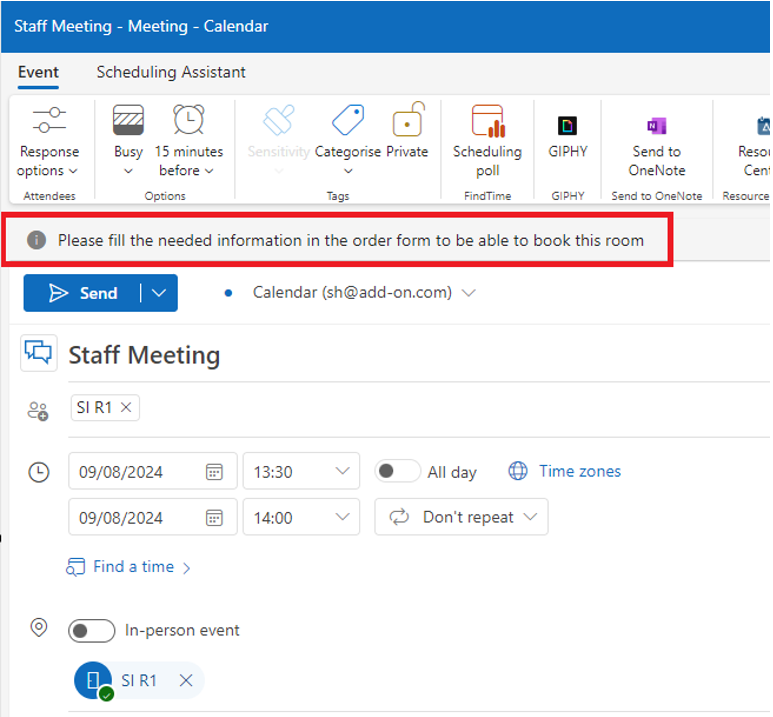
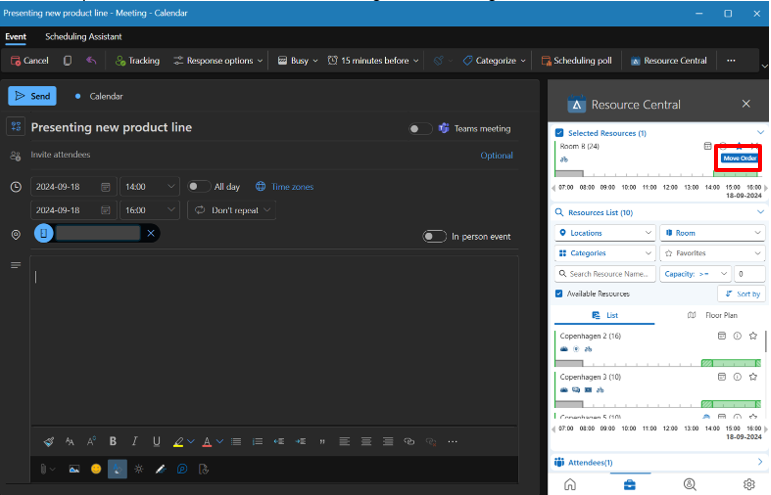
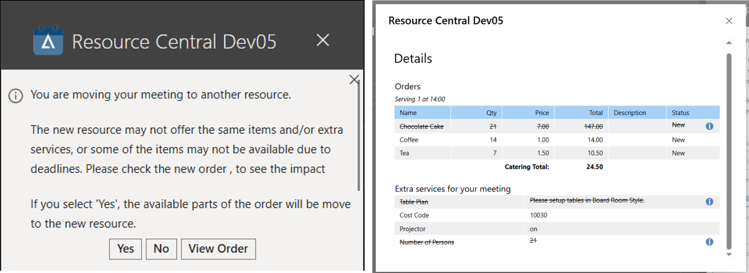
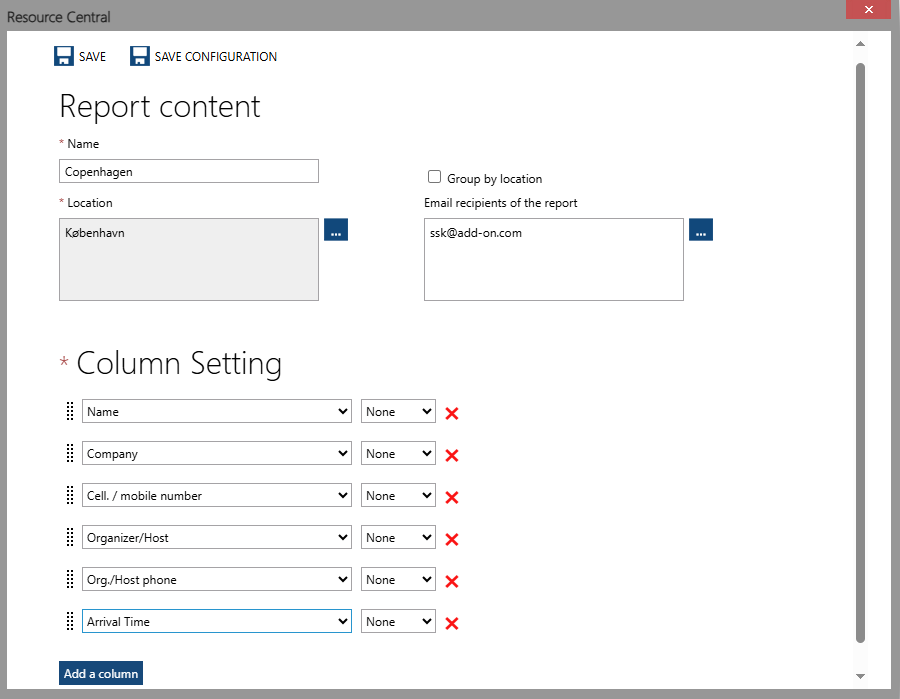
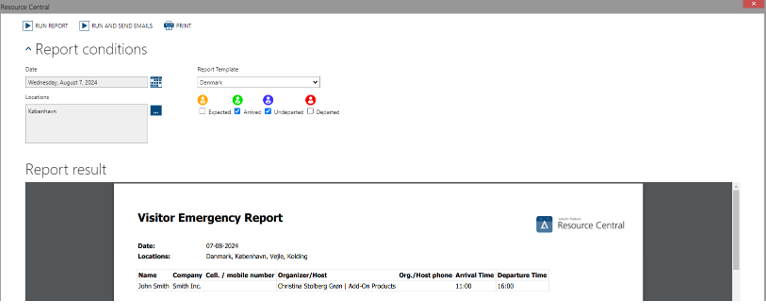
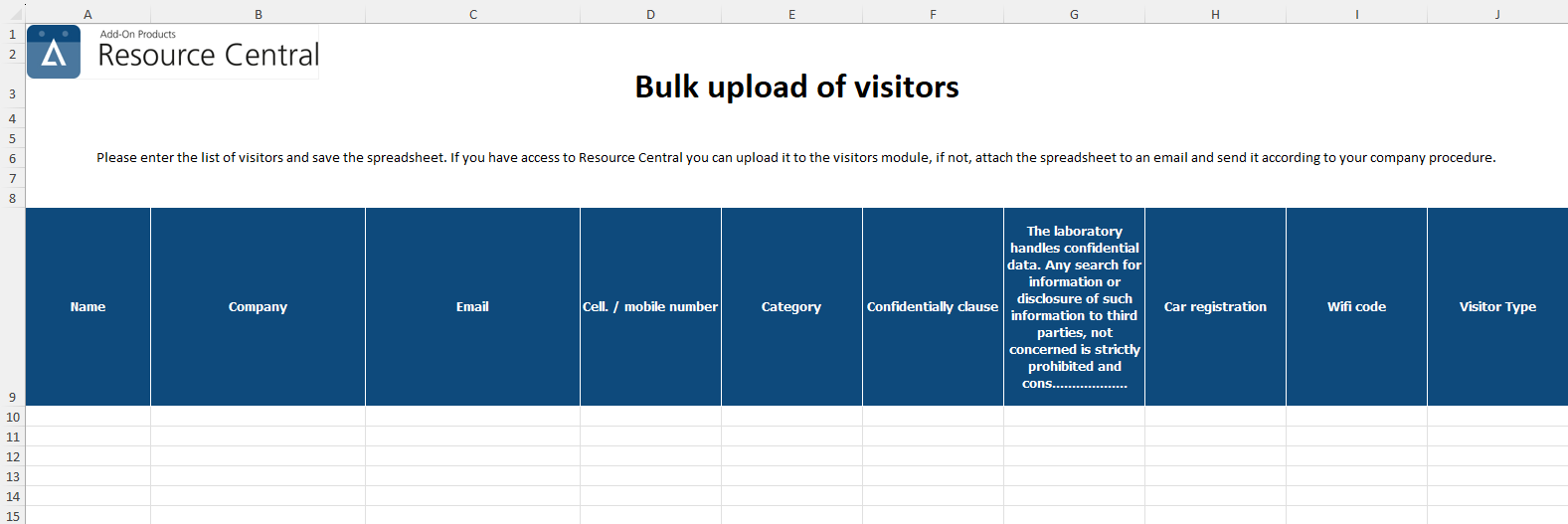
Quan Nguyen Hai
Comments