The following will provide a short introduction to some of the new functionalities in Resource Central.
More information can be found in the different user guides for Resource Central.
New functionality in the kiosk
Kiosk privacy mode
If you don’t want to display your meetings or visitors on the kiosk screen, you can now use the new ‘Privacy Mode’ feature, which will require each guest to log in using a registration code.
When an organizer registers a visitor in the order form, an email is sent to the visitor. The email contains a personal registration code.
The code can also be sent, or re-sent, from the visitor section in Resource Central.
When the visitor arrives, he can select the ‘I have a code’ button and enter his personal registration code. If he doesn’t have a code, he can select the ‘I do not have a code’ button and self-register. Button names can be renamed according to your organization’s needs.
New ‘Department door-bells’
Using the privacy mode also enables a new door-bell feature. In the above example there are 2 buttons for ‘Security Department’ and for ‘Kudos Co. Ltd.’. When selecting one of these buttons, an email will be sent to an email address specified in Resource Central. This functionality can be used, if you share the entrance with another company in the building or if you want specific visitors to contact a specific department like in this case the security department. Their visitors can then register and announce their arrival to a receptionist or secretary.
Search fields can search across time ranges
When using the search filters in Orders and Reservations you can now search across time ranges.
Select ‘Time range’ and enter the time range you want to search in.
This will make it easier to find orders or reservations if you are not sure which date to look at.
Recurring meetings
When booking a recurring meeting, the settings in Exchange are very important. These settings decide whether your booking will be declined if just one occurrence is not available or if you will get the dates that are available and a decline for the ones that are not available.
In the Resource details you can see how the Exchange properties are set. The ‘Conflict Percentage Allowed’ and ‘Maximum Conflict Instances’ controls if the whole series will be declined or if the available occurrences will be accepted.
In the example the resource allows 50% of conflicts or 10 conflict instances. That means
- You book a series with 10 occurrences and there are 5 conflicts.
You are not over the 50% limit and you are also under the 10 instances limit, so you will get the 5 available dates and a decline of the 5 that are not available.
- You book a series with 30 occurrences and there are 15 conflicts.
You are not over the 50% limit, but you are over the 10 instances limit, so will get a decline for the whole series.
ResourceFinder and the new Outlook Add-in are now utilizing these settings from Exchange which will help the users in the booking process of recurring meetings.
ResourceFinder
When booking a recurring meeting there are now 2 new icons in ResourceFinder.
The red icon is displayed if the booking conflicts with the Exchange settings, meaning you cannot use this resource for your series.
The blue icon is displayed if you can get some of the series.
If no icon is displayed, you will get the whole series.
You can mouse-over the icons to get a list of the conflicting occurrences.
Outlook Add-in
It is now possible to create recurring bookings from the Outlook Add-in.
When booking a recurring meeting, the Outlook Add-in will automatically sort the resources after availability, listing the one with the highest availability rate first. You can click on the Availability text and get the list of conflicting dates.
When a resource is selected, the conflicting dates will also be listed.
*Please note that this feature is available for Outlook Click-to-run for Windows. As soon as Microsoft releases the API for Outlook 2019 for windows and Mac on O2019 or O365 the feature will also work for these client types.
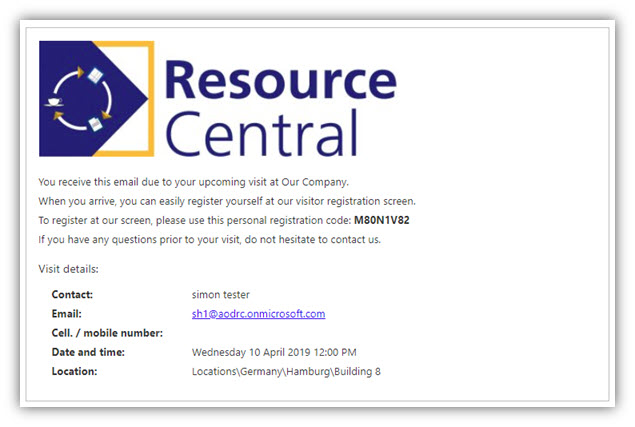
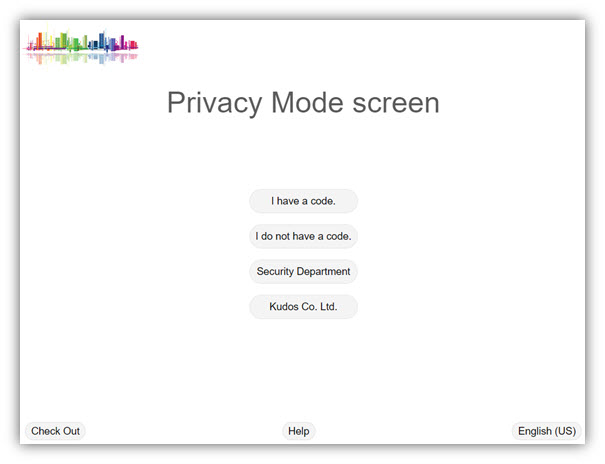
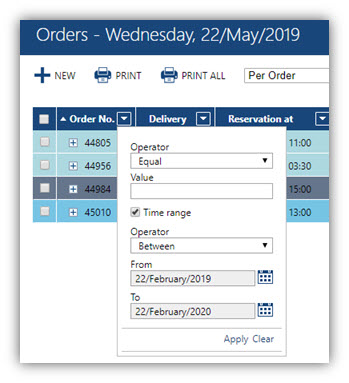
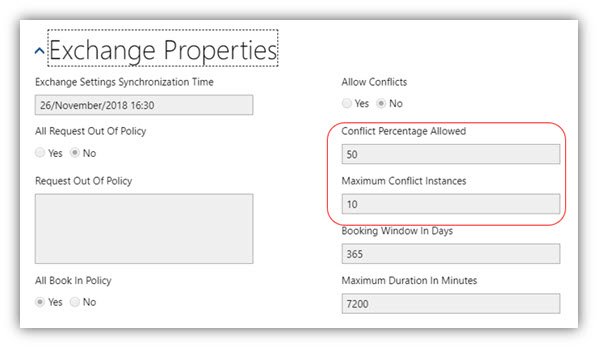
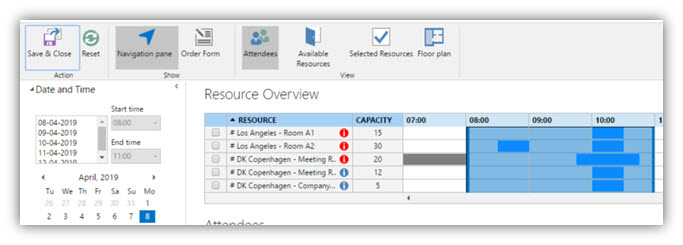
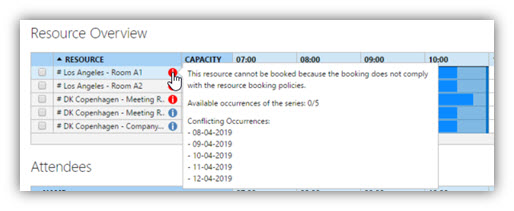
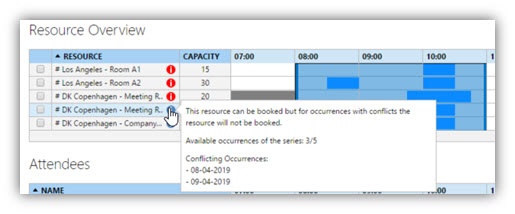
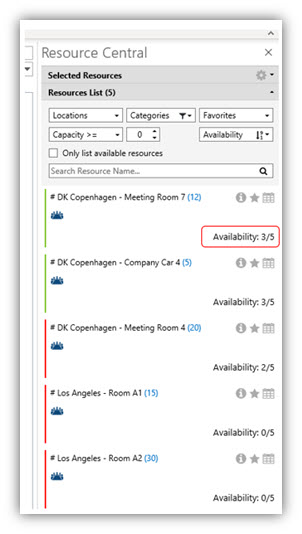
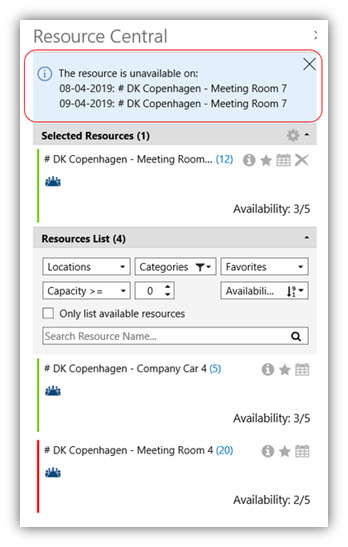
Rolf Szimnau
Comments