Summary
This issue often occurs when there is something wrong in the configuration, so that the connection is lost and no emails are sent. When it occurs, if you check the log file (stored at: C:\ProgramData\Add-On Products\Resource Central\Logs\RC Synchronize Service), you can find the following:
And if you check the database, the SMTPErrorMessage column in Mails table might have data as in the following figure:
Resolution
To prevent it from occurring, you should check the following:
- Make sure that the configured DB in RealTime Service is the same as the DB in RC.
- Make sure that we configured basic parameters: RTS Service Endpoint, System Email.
- Make sure that the new reservation is created in the Reservations table.
- Make sure that the sync service is started.
Additional Information
This is the diagram that illustrates the flow from user booking a reservation to emails being sent:
1. User books a reservation in Outlook
2. Data is synchronized from Exchange Server to RealTime Service (RTS)
3a. RTS sync data to Reservations table
3b. RTS sync data to PublicQueue in SQL Service Broker
4. Sync Service is informed by Service Broker that there is a change in the database
5. Sync Service sync data from Reservations table to EmailQueues table.
6. RC Sync Service pushes mails from EmailQueues table to RTS and calls RTS Calendar Service to notify of the mails.
7a. If mails are successfully sent, Sync Service updates Mails table with data from EmailQueues table.
7b. If mails cannot be sent, Sync Service will attempt to resend the emails by calling RTS. Which emails will be resent depends on value of parameters ResendEmail.Attempts and ResendEmail.Interval. After some attempts:
--> If mails are successfully sent: Go back to Step 7a.
--> If mails are NOT sent: Go back to Step 7b. When the emails are resent for several predefined attempts without success, Sync Service updates SMTPErrorMessage column in Mails table with an error message.
8. RTS Calendar Service sends mails.
Note: Log messages in each situation can be seen in Event Viewer (remember to set log level to DEBUG in RC Configuration Tool):
Mails are successfully sent:
1. Notification from Service Broker is received (step 4 in the diagram):
2. Synchronization of reservation is started (step 5 in the diagram):
3. Synchronization of reservation is done (step 5 in the diagram):
4. Email creation is started (step 5 in the diagram):
5. Email creation is done (step 5 in the diagram):
6. Email is read from EmailQueues table (step 6 in the diagram):
7. Email is sent successfully by RTS (step 7a in the diagram):
8. Email is saved into Mails table (step 7a in the diagram):
Mails cannot be sent (step 7b in the diagram):
Properties
Applies to: RC 3.8
Reference: TFS #19780
Knowledge base ID: 0133
Last updated: Feb 23, 2016
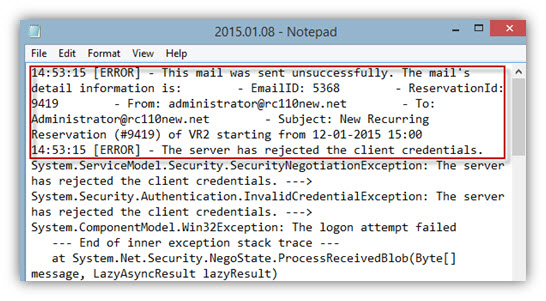
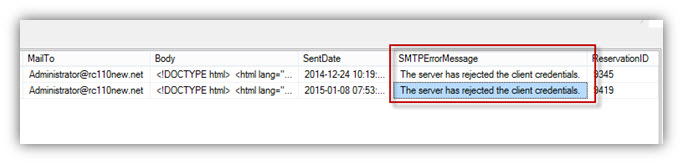
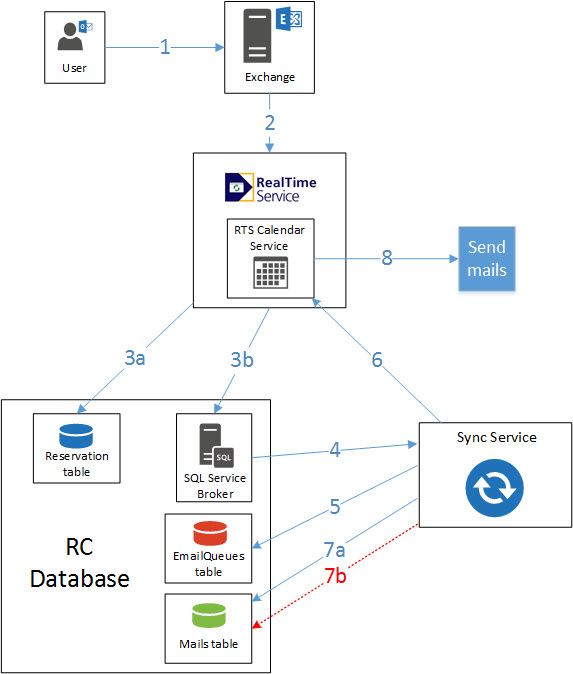






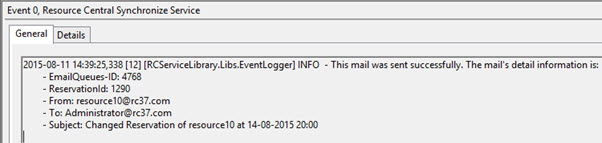
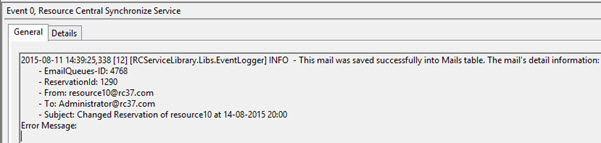

Rolf Szimnau
Comments