Summary
When receiving a new Digital Sign Service Client as an APK file and need to upgrade/Install the app on the Qbic device.
This article explains how to update/install an APK file to a Qbic device.
Qbic TD1050 or DS1050 device
1. Copy the APK file into a USB disk
2. Plug the USB disk into the Qbic Td1050 or DS1050 device
3. On the Qbic Startup screen, tap on Settings
4. Inside the setting application, scroll down to About Device and tap this
5. Tap 7 times on Model number and you will be redirect to the Android desktop.
6. Find and launch the ApkInstaller app and tap Install
7. Navigate to USB Memory
8. Tap on com.addonproducts.dssclient.apk on the right side of the screen
9. Follow the installation interface until it has finished copying all the files
10. After installation has been successfully done, please press the HOME key on the navigation bar (the round circle), that will return the system to the Qbic startup screen.
Properties
Applies to: DSS Client
Reference: TFS #185021
Knowledge base ID: 0247
Last updated: Dec 19, 2018
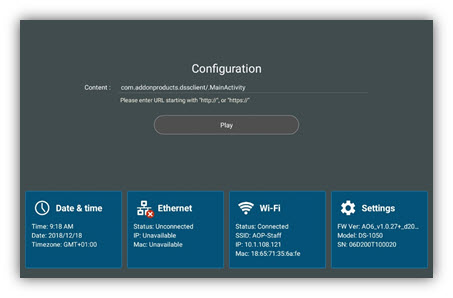

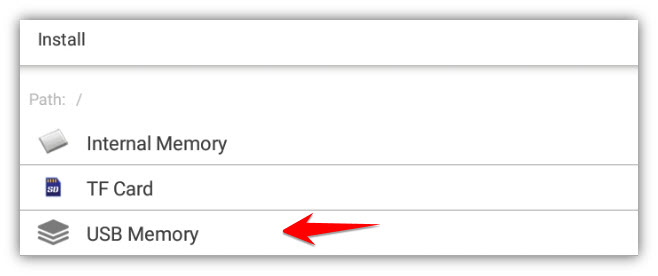
Rolf Szimnau
Comments