Summary
Follow these steps to back up and restore configuration of DS Service
Scenario 1: DSS for Server does not use SQL Server (it uses SQL Compact)
A. Back up
Back up the following files:
1.C:\ProgramData\Add-On Products\Digital Sign Service\DatabaseConnection\Info.xml
2.C:\ProgramData\Add-On Products\Digital Sign Service\DSSDB.sdf
3.C:\ProgramData\Add-On Products\Digital Sign Service\InstallDateLicenses\InstallDateLicenses.xml
4.C:\ProgramData\Add-On Products\Digital Sign Service\log4net.config
5.C:\ProgramData\Add-On Products\Digital Sign Service\log4net_win.config
6.C:\inetpub\wwwroot\Digital Sign Service\Clients folder (or the folder of the application below):
B. Restore
When you want to restore the configuration of the system, restore the backed-up files to the above folders.
Scenario 2: DSS for server uses SQL Server.
A. Back up
Back up the following files:
1.C:\ProgramData\Add-On Products\Digital Sign Service\DatabaseConnection\Info.xml
2.C:\ProgramData\Add-On Products\Digital Sign Service\InstallDateLicenses\InstallDateLicenses.xml
3.C:\ProgramData\Add-On Products\Digital Sign Service\log4net.config
4.C:\ProgramData\Add-On Products\Digital Sign Service\log4net_win.config
5.C:\inetpub\wwwroot\Digital Sign Service\Clients folder (or the folder of the application below):
6.Back up the database specified in Connections section (using SQL Management Studio):
B. Restore
When you want to restore the configuration of the system, restore the backed-up files (from steps 1-5) to the specified folders.
To restore the database, you need to:
- Restore the database backed up at step 6 (using SQL Management Studio)
- Enter the necessary details of the restored database into Connections page.
Properties
Applies to: DSS 4
Reference: TFS #210233
Knowledge base ID: 0279
Last updated: Feb 24, 2020
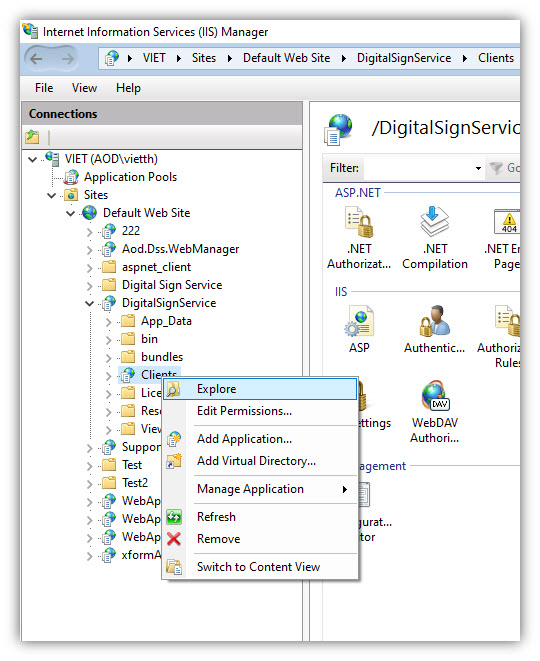
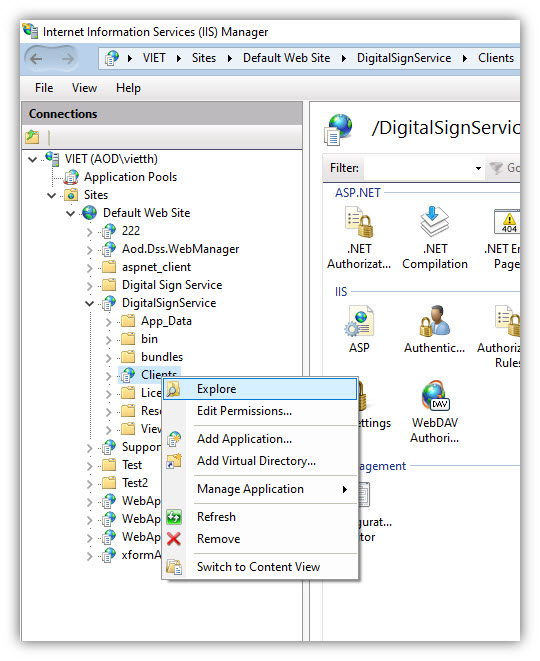
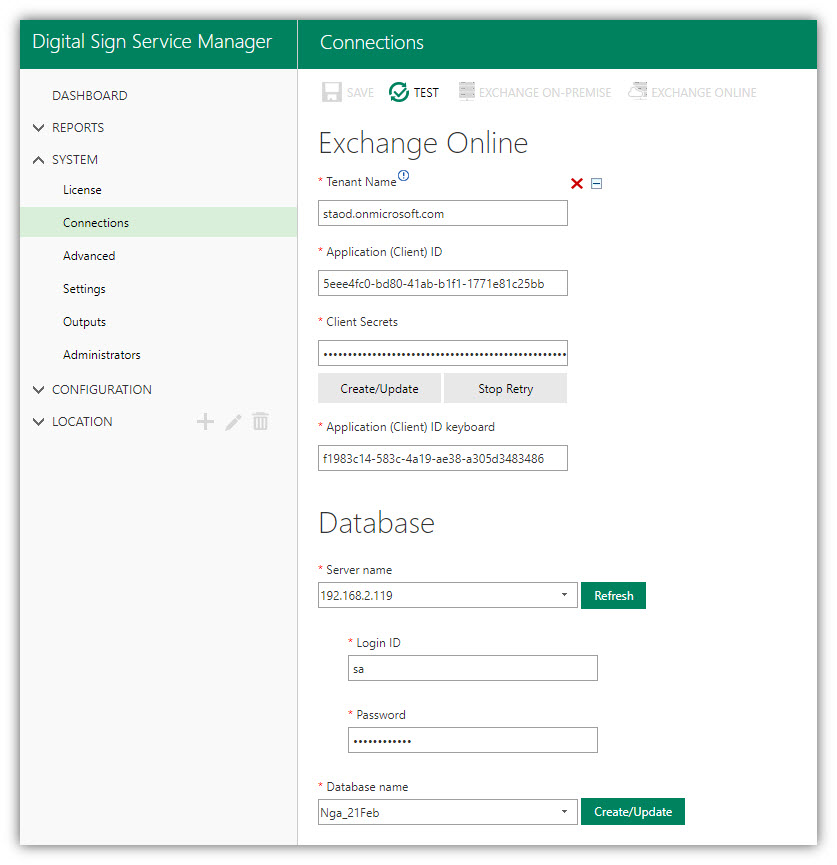
Tuan Dinh Cong
Comments