The following will provide a short introduction to some of the new functionalities in Digital Sign Service. More information can be found in the different user guides for Digital Sign Service on our web.
WORKSPACE
Workspace is a mobile app for Android and iPhones, which provides an easy way to book Microsoft Office 365 resources e.g. meeting rooms and hot-desks.
Utilizing the Floor Plan or just by searching, Workspace enables the user quickly to locate and reserve available meeting rooms. Meeting Rooms tailored to your specification or a hot-desk close to your preferred colleague(s) or Team members.
Workspace lets you add QR Codes to all your Microsoft Office 365 resources, hereby enabling Workspace to view availability or to book the resource which is scanned with a QR Code.
Create, Confirm, End, and Extend reservations of meeting rooms or hots-desk.
Workspace takes Microsoft Office 365 resource booking into the modern workplace.
REPORTS
Digital Sign Service now supports reporting. We have added 4 standard reports for admins to view utilization of resources;
- Agenda report, is a one-page agenda for each Resources.
- No Show report, lists all meetings, which has been automatically ended - due to missing user confirmation of meeting.
- Reservation report, lists all reservations for a given location / resource per day.
- Utilization report, provides an overview of resource utilization – for a date interval.
Reports can be located in the backend of Digital Sign Service, under the REPORTS section.
SYSTEM
New Licenses for resources used in Workspace
To be able to use the new mobile Workspace app, a valid license must include workspace licenses, The number of licenses needed will be equal to the number of Office 365 resources which should be bookable from the app. The app itself is free and can be installed and used on as many smart phones and tablets as wanted.
Administrators
It is now possible to create administrators and herby use Single Sign-On. The requirements is that server is running HTTPS and using Azure AD
You can create administrators under SYSTEM, Administrators
You will also be able to create administrators, who only have access to part of the backend. Further, administrators who can only view the contents but not update anything.
Platform and Database information
New information page provides support personnel or system admins a detailed overview of the entire Digital Sign Service installation. This page is located under SYSTEM, Information
View Logging directly from the backend interface
From the backend interface, located under the SYSTEM, Logging, it is now possible to view all possible information / warnings and error logs. Here you are also able to download a log file with the same information. If support is needed, then this is an easy way to share information with product support personnel.
CONFIGURATION
Get screen dump from a Door Sign or Meeting Directory
For system admins, it could be a cumbersome task to be sure how a given Door Sign or Meeting Directory looked like. Earlier, this would require the system admin to walk to the actual signage. Hence, we have included this new feature in our interface. You are now able to request a screen dump from a Digital Sign Client device. It is located under CONFIGURATION, Devices to request a screen dump.
Using NFC or keyboard for user identification from Digitals Sign Service Client
You can use a NFC card or user credentials (entered by keyboard) to identify who is booking the resources, either a hot-desk or a Meeting room.
For a door sign to verify a valid user, a list of all user needs to be imported into the Digitals Sign Service database. From the CONFIGURATION, Users, you can import users directly from the Active Directory or from an EXCEL spreadsheet.
For NCF card to be valid, the public card ID must be known for the Digitals Sign Service. You can find the import functionality under the CONFIGURATION, Users, Import
Group you Devices and Resource into a location structure
We have added the possibility to organize both Devices (Door Sign, Hot-desk devices and Meeting Directory screens) and Resources into a location tree that fit you company.
You will be able to create and maintain your Location tree under LOCATION
Draw you Floor plan for the app Workspace to easily navigation
Creating a floor plan for the Workspace app to quickly selected the need hot-deks or meeting room.
Maintain your floorplans under LOCATION, Floor Plan
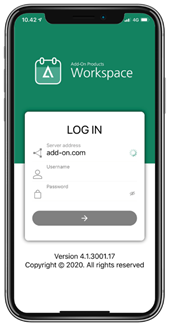
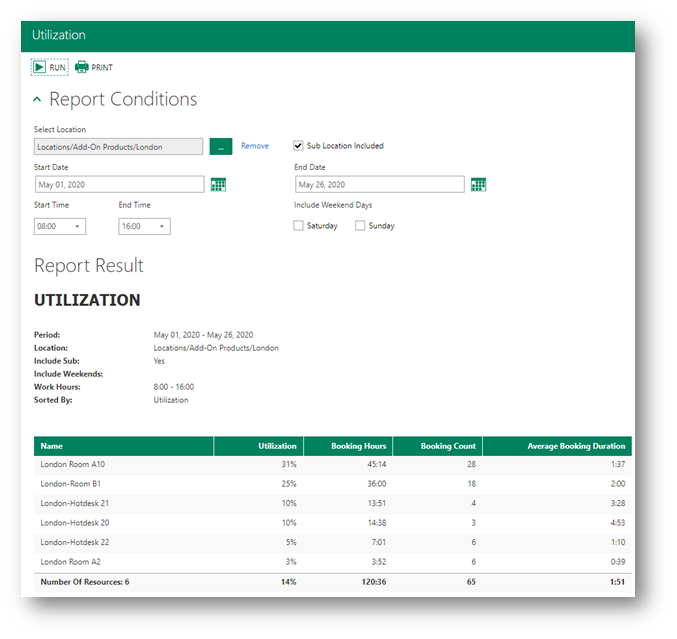
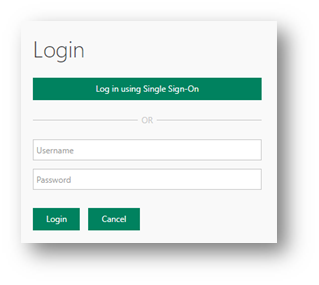
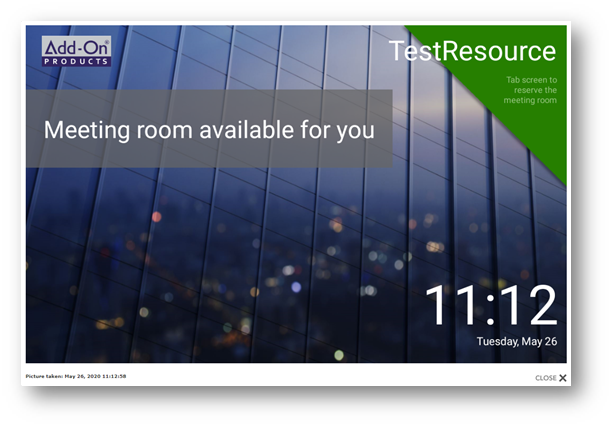
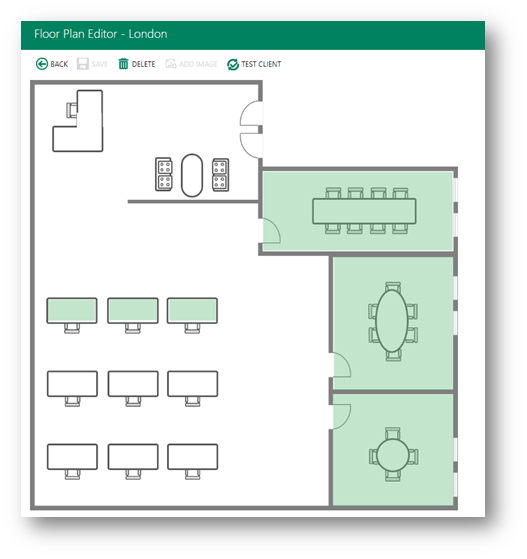
Jens Rubæk
Comments