The following provides a short introduction to some of the new functionalities in Workspace and Digital Sign Service. More information can be found in the different user guides for Workspace and Digital Sign Service on our website.
Workspace app
Add new button has been updated
The button to add a new reservation has been modernized to look more like the Microsoft Outlook® mobile app. The new button is a floating plus sign:
This new button will be located as a floating button in the main view, and it no longer attached to the lower button bar.
Confirm (Check in) for a reservation using QR code
When setting up a resource to use Confirmation, the system can now be setup to require the user to scan a QR Code through the Workspace app to check in to their booking. This will ensure that the owner of the reservation is present at the resource when they check in.
When you enable the new QR Code, functionality you will see a new function in the lower toolbar
To enable the QR code functionality on the Workspace app, you must create a parameter on the DS Service.
Under SYSTEM, Parameter create/edit the parameter called Workspace.ShowQRCode and set the value to TRUE.
After a new login on the Workspace app the new QR Code function will be visible on the lower toolbar.
The new QR code functionality can be used for more than just confirmation. If you scan a QR code and do not have an upcoming reservation, then the Workspace app will assume you want to create a new reservation. If you have an “in progress” reservation for the resource you are scanning, it will ask you if you want to open the current reservation or want to create a new reservation for this resource.
If you want to make sure that a resource can, only be confirmed x minutes before the planed start time, that is setup under CONFIGURATION, Resources. You can create a parameter under SYSTEM, Parameter, called Workspace.ConfirmationInTime with the value TRUE, this will ensure that confirmation can only be done just before the reservation is planned to start.
View floor map of existing reservations
If you open an upcoming reservation from the My reservation list, the floor map is shown so you can quickly see where the resource is located.
DS Service
The server side of the product has also been updated with some new functionality.
Reservations
From the menu DAILY TASKS, Reservation you now have the possibility to do the CONFIRMATION of an existing reservation. This is important if the QR code has been damaged at the resource and not scanning. Another benefit to this feature is if the owner of the reservation does not have a working smart phone to do the confirmation. The admin can then do the CONFIRMATION from the DS Service.
In the DAILY TASK, Reservation, you can do filter on Date, Location and search for a Keyword, ie. a specific user.
By updating the Confirm Status, and clicking SAVE, you have changed the confirmation for the reservation.
Incident report
There is a new report located under REPORTS, Incident that has been added to the system. When you are using the function Report a problem from the Digital Sign Client, Door or Desk Sign, you can now print a report of the incidents.
Report can be filtered on Location, and dates, together with the flag Unsolved/Solved.
No-Show report
The No-Show report has been extended so it can now filter on User Group from the Active Directory. The list can now also show a No Show per day information section, that gives the user a total number of no shows for each day in the week. The report can also make a No Show report in percentage per person.

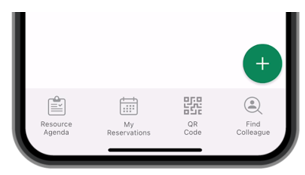
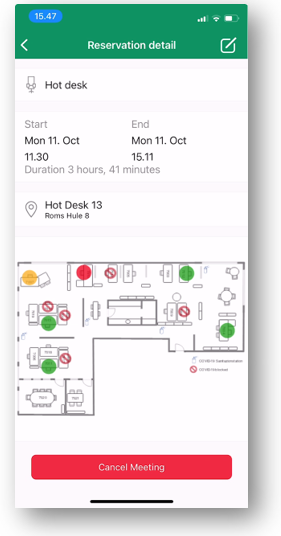
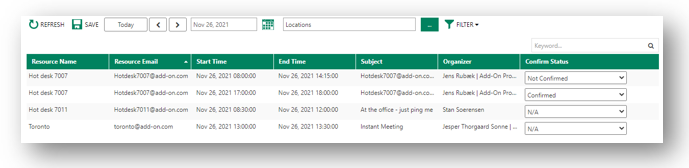
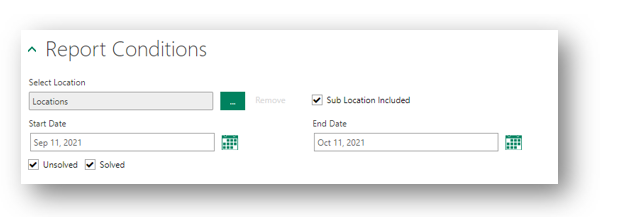
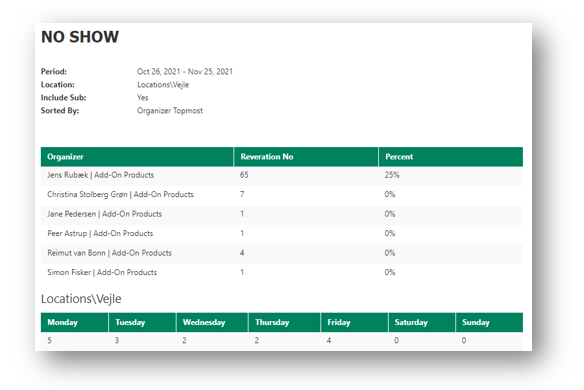
Jens Rubæk
Comments