The following provides a short introduction to some of the new functionalities in Workspace and Digital Sign Service. More information can be found in the different user guides for Workspace and Digital Sign Service on our website.
Backend server
Possibility to add Categories to each resource
Categories can be added to resources for better filtering when searching for a specific resource. They can also be used when running a report or can be displayed on Door Signs.
Categories can be maintained in SYSTEM, Categories and can be linked to a resource in CONFIGURATION, Resources. Each Resource can have more than 1 category.
Each Category has a text and an icon,
REPORTS
All REPORTS can now be filtered on Category
REPORTS, Agenda now has the option to include a QR tag
REPORTS, Reservation now includes "date from" and "date to" in the filter
REPORTS, Utilization now includes the new filters "Resource Type", and weekdays
Incident Types
It will now be possible to report a problem from the door sign. Any type of Incident (Broken chair, WI-FI not working, Not clean, etc.) must be created under the CONFIGURATION, Incident Types
Incident Type can be added to each Resource, whenever an incident has been reported from the Door Sign it will show on the DASHBOARD or/and can be emailed to a responsible person.
Dashboard, Resource available now, must include an "Until" now
The list of available resource now includes an “until” value
Look up account from AD when adding a new Administrator
When creating new Administrator account in SYSTEM, Administrators it is now possible to lookup the account in the AD
Automated e-mail
The server can now send reminder emails to Meeting Organizer and notifications about critical system problems to system Admins. Automated e-mail must be configured inside SYSTEM, Settings
Reminder and cancellation mails when meeting has not been confirmed.
Possible to let the system send a reminder email to the organizer who has booked a resource that has not been confirmed. Configuration is done in SYSTEM, Settings, there are two options,
- Sending x minutes before each reservation
- Sending one mail in the morning, with a list of all the reservation for today (and a mail x minutes before a reservation starts for meetings created after the first mail was sent)
Confirm meetings from a link in the reminder email, it will be possible to either Confirm or Cancel the reservation directly from the email.
Monitor if the service is not running or a door sign is offline
Possibility to let the system send an email to the admin if things are now working as expected. Can be configured inside SYSTEM, Settings.
Using Push technology from Exchange
Using Microsoft Graph in Office 365 (Exchange Online) or Push technology on the Exchange Server (On-prem) to push changes in the resources calendar to Digital Sign Service server engine, for better, faster, and more reliable data. This option can be configured inside SYSTEM, Setting, Advanced
Support for Virtual Resource (Workspace)
Two or more resources can now act like one. In case you have meeting rooms that can be combined using a folding wall. (only available for Exchange Online, Office 365), you can now create a Virtual Resource that combines two or more resources.
Create and maintain Virtual Resources, from CONFIGURATION, Resources, use the Toolbar button
Workspace
Autofit floorplan pictures to fit smartphone screen
Floorplans will now be zoomed to fit into smartphone screens. Floorplan pictures can now be in SVG format. SVG is now the recommended format for best appearances when zooming the floorplan.
Remark: Older versions of the Workspace app will not support SVG picture format.
Improved interface for letting the users know they must confirm reservations in Workspace
When resources are setup to be “confirmed”, users will need to Swipe-Left and confirm the reservation from the Workspace Booking app or from the Digital Sign Service Client Door Sign before x minutes (can be configured per resource, under CONFIGURATION, Resources)
The triangle for every reservation can now have colors with text informing users what to do
NOT CONFIRMED - tell the user that a reservation has automatically been removed after the confirmation period as it was not confirmed in time.
START SHORTLY or IN PROGRESS - Using a green triangle, inform the user that the confirmation has been completed (or is not necessary, depending on the setup)
CONFIRMATION NEEDED - using an orange triangle, inform the user that it is time to confirm the reservation by Swiping the reservation to the left and select Confirm
Search and filter on Resource type and Categories
Resource type
When creating a new reservation, the Resource type will now be used as a filter when doing “Floor-map” or “Keyboard searching”
Note: When scanning a QR code the filter will not be preventing the user from the scanned QR’s resource.
Category
When doing “Floor-map” or “Keyboard search” a new filter option is presented, to do filtering on categories.
When selecting two or more categories, it will be filtered with “and” between the categories
In this sample we are searching for a Meeting Room, that has the category “Auditorium” and “Computer”.
Recurring reservations
Support for creating recurring reservations like in Microsoft Outlook® (Daily, Weekly, Monthly or Yearly). It will be possible to permit recurring reservations by setting up CONFIGURATION, Resource Type
Resource Agenda
When looking for the agenda for a resource, the resource can now be found by using either “Keyboard search” or “Floorplan” click, along with the already included “QR tag” reader.
Show As
When doing a new reservation, you can now decide if the reservation must show up in your own calendar or only in the resources calendar.
If you turn on “Add reservation to own Calendar”, you can also decide what “show as” value your own appointment will have. This is useful when reserving a Hot Desk, where you may not want your own calendar to look occupied the whole day because you have reserved a place to work.
The configuration of this is done from the CONFIGURATION, Resource Type, where you can tun on/off this behavior and set the default “Show as” value.
Location and Categories for a resource is now visible on the “My Reservation” list
Overview of reservations now includes the information where the resource is located by displaying the location path.
Digital Sign Service Client
Possibility to book meeting rooms from the new Floor Plan mode (Preview feature not final release)
From a touch screen (kiosk) it is now possible to view a booking and to do new bookings.
REMARK : This functionality is only available in a PREVIEW so there can be changes to the functionality
Report a problem with the resource from the Door Sign
From the Door Sign, it will now be possible to report an issue (like Broken table, Light not working, Room not clean) with the Meeting Room.
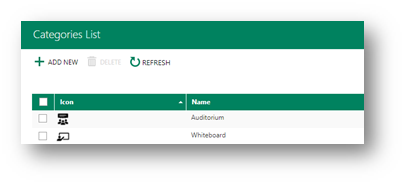
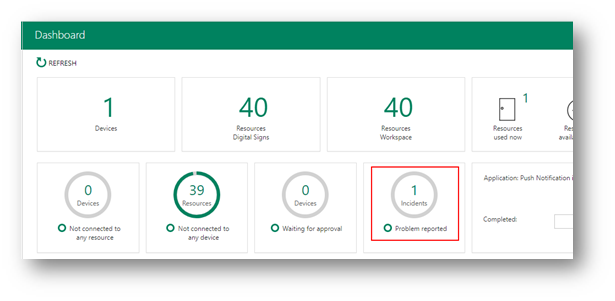
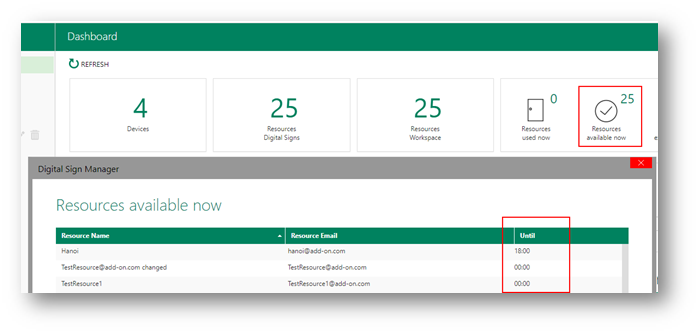
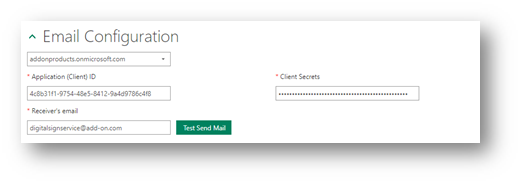
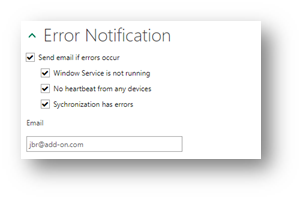
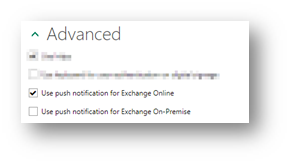
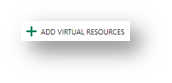
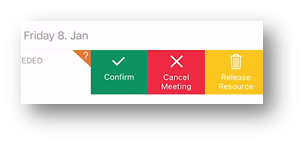
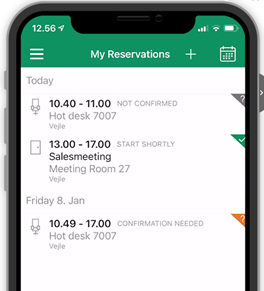
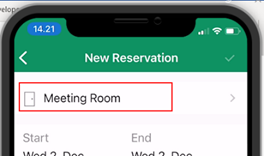
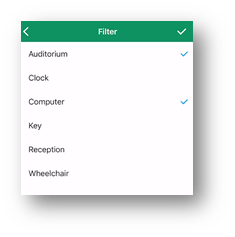
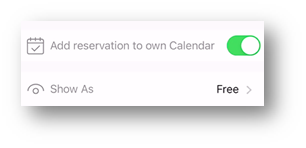
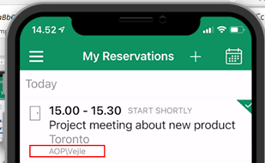
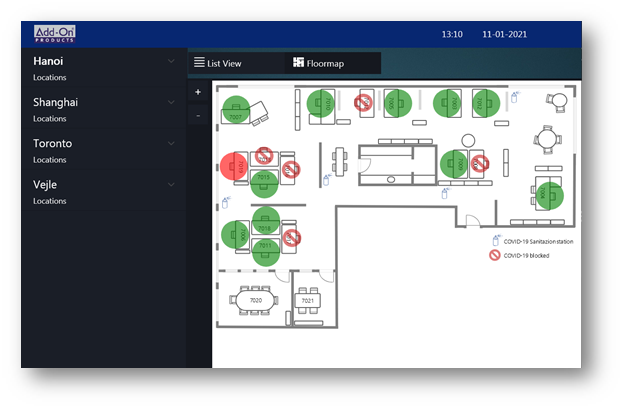
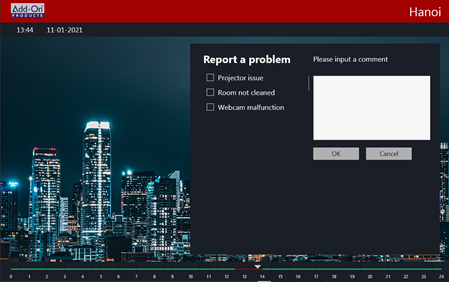
Jens Rubæk
Comments